Selenium WebDriver provides cool interface API’s to perform many actions on the browser and simulate the user behaviors like the click or enter Text in the TextBoxes. There are many good articles about the WebDriver on the internet but the purpose of this article is to understand what happens in the background when we use actions like click, finding an element or getting title etc. I will be using Java as a programming language in this article.
Let’s have a look at one of the @Test code which is performing steps like Opening Google.com, Finding Search Button, Click SearchButton, Get Page Title and then Quit Driver instance.
@Test
public void clickGoogleSearchAndGetTitle() throws Exception{
System.setProperty("webdriver.chrome.driver", "/path/to/chromedriver");
// Create new ChromeDriver
WebDriver driver = new ChromeDriver();
// Get Google Home Page
driver.get("https://www.google.de/");
// Find Search Button webElement
WebElement element = driver.findElement(By.name("btnK"));
// Click on the webElement
element.click();
// Get Title of the Page
driver.getTitle();
// Quit Driver
driver.quit();
}
So how WebDriver managed to perform all the user actions on browser in above @Test ? Answer is by using proper JSON Wire Protocol used in background.
To understand the exact behavior of commands we must take each step separately from the example @test and I will try to describe each step at Request & Response level.
Create Session
The first step is to create a session with the respective driver like ChromeDriver or FirefoxDriver and use the same session Id to communicate between client and server.
WebDriver driver = new ChromeDriver();
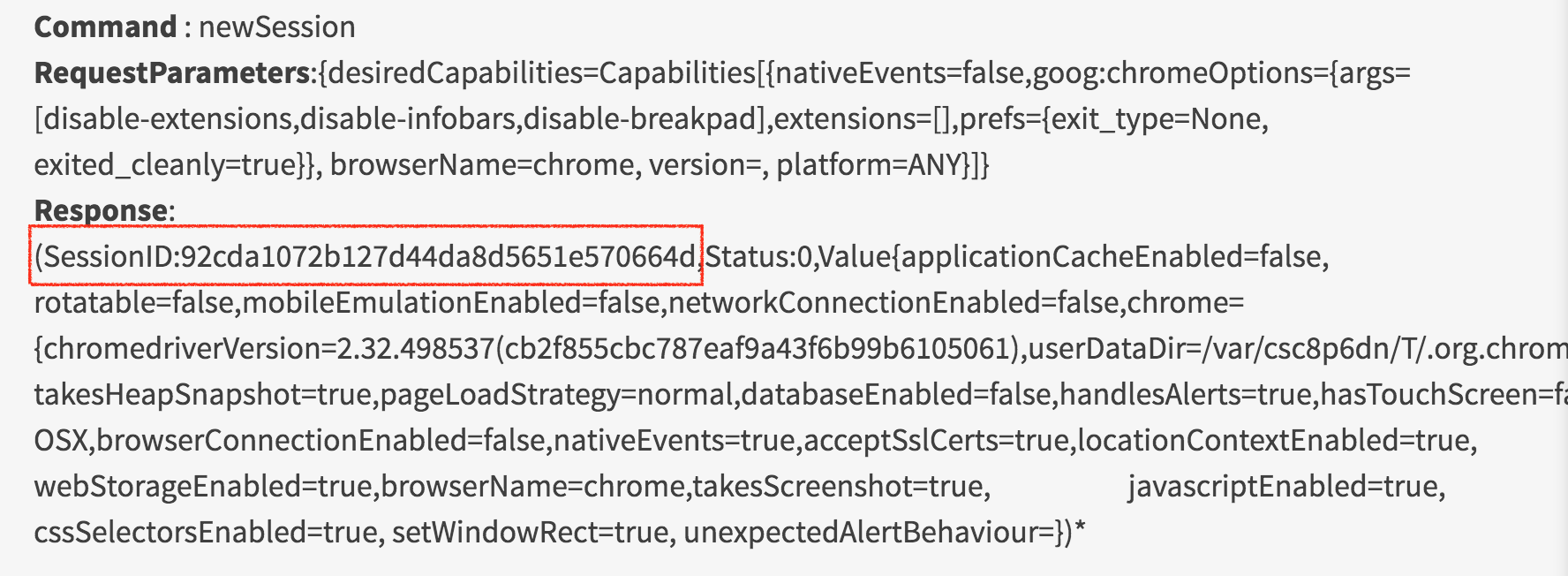
Session command above created SessionID:92cda1072b127d44da8d5651e570664d with Server and now every request must pass the same sessionId in all the next requests.
Opening the Test URL
Now after creating a successful session with the driver, next step is to open URL
driver.get("https://www.google.de/");

Find Element
Now the Test URL is opened in the browser, next step is to find the Element on webpage
WebElement element = driver.findElement(By.name("btnK"));
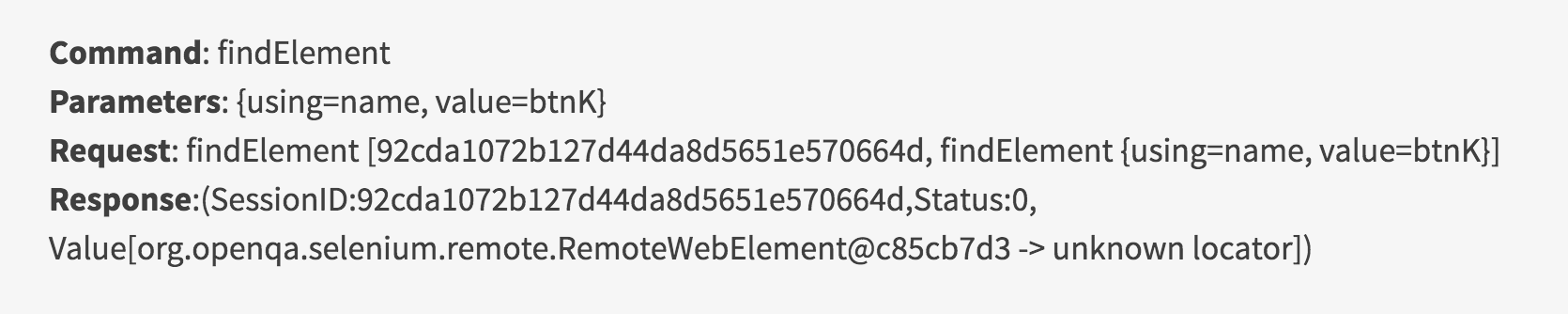
Click Element
Now we have found the Element and received the ID assigned by the server in the response. Now we will send the click command with the same ElementID. Click request contains the session and Element Id.
element.click();

Get Page Title
Our Next Step in Test code is to Get the Title from the WebPage and WebDriver use the getTitle command without any of the request Body.
driver.getTitle();

Quit Driver
After every Test finished you should quit the driver, Quit call close the browser and clean the session. WebDriver use the quit command now
driver.quit();
